If the plugin does not work as described, please send us an email with an explanation and screenshots so we can investigate. If necessary, you can create a temporary admin account on your website where the plugin is installed, allowing us to directly access your website and address any issues. Please provide us with the login credentials and necessary access permissions so we can investigate and resolve the issue efficiently.
Please note that support is only available through our email.
FAQ
Why is there no trial version?
Answer: We do not offer a trial version because the plugin has specific features that are not used often but only as needed or sometimes just once. If there were a trial period, the plugin could be used for optimization purposes and then a refund might be requested after it has been used, effectively making it free. We want to ensure that our time and knowledge are compensated. We believe the price is very low and it’s a lifetime purchase, so we trust you will understand.
Support doc
Installation
To install this plugin you need to download from your client area on our website. Just login with your email address and password. If you do not know your password just simple go to the reset page and set new one. After you download your copy of plugin zip file follow this steps:
- Go to dashboard of your wordpress website
- Click on Plugins and then Add New Plugin
- Click on the top Upload Plugin
- Click on ‘Browse‘, find your plugin zip file, and click ‘Install Now‘
- Go to Tools and click to Resize Woo Image Fill
Requirements
System Requirements:
- PHP Version: The plugin requires PHP version 8.0 or higher. This ensures compatibility with the latest PHP features and improvements, providing better performance and security.
- WordPress Version: Your site must be running WordPress 6.2 or higher. This compatibility allows the plugin to integrate smoothly with the latest WordPress features and updates.
- GD PHP Library: This plugin utilizes the GD PHP library for image processing tasks. Ensure that your hosting environment has this library installed and enabled to allow for effective image manipulation.
- PHP Fileinfo extension to detect image extension.
- PHP Memory Limit at least 128M
Each batch you choose requires powerful hardware. A batch size of 5 is recommended as it works well on almost every hosting plan. You can test by yourself to find what is best for you.
Usage
The plugin is very simple, featuring only 2 options and 3 buttons.
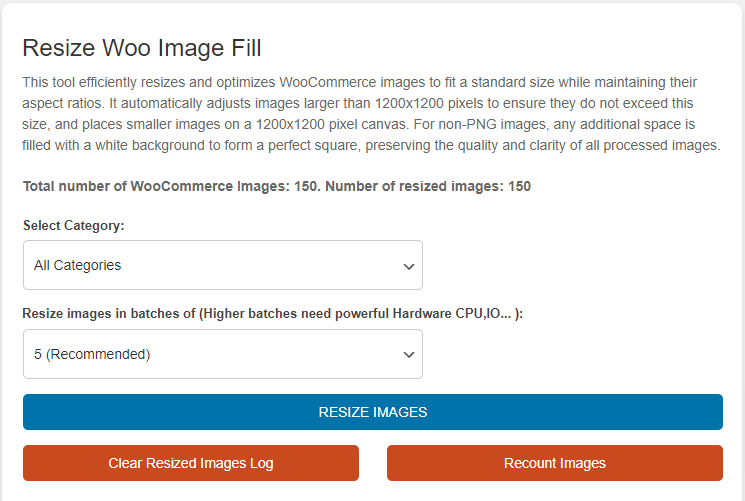
Let’s explain each of these options:
- Option Select Category – The option allows you to choose which product category you want to optimize. If you select a parent category, the plugin will optimize all images within that category and its child categories.
- Option Resize images in batches of – The option allows you to choose the number of images to optimize at once.
- Button RESIZE IMAGES – When you click on this button, the plugin will begin processing images from the selected category, optimizing them in the batches you specified.
- Button Clear Resized Images Log – Once you resize images, the plugin stores each image ID in the database to prevent redundant resizing, thus saving time and CPU resources. If you manually change images or perform another import and wish to resize the same category again, you can clear the resized images log to allow the plugin to resize the images once more.
- Button Recount Images – When you run the plugin, it retrieves all images from your database and temporarily stores them as WordPress transients for 12 hours to minimize CPU and IO consumption. If you import additional images or add more products during this period, you can click on this button to count all images in your WooCommerce store.
Important note
This plugin replaces optimized images with your originals.
Why Is This Plugin CPU Consuming?
This plugin is designed for image processing, which inherently consumes a significant amount of CPU and RAM resources. The reason for this is that any graphic processing task requires substantial computational power and memory space to temporarily store data during manipulation. After optimizing images, the plugin triggers the regeneration of thumbnail images used by your WooCommerce theme and WordPress itself. To process all this efficiently, considerable CPU and RAM resources are required. Additionally, the speed of your disk I/O plays a crucial role. Therefore, depending on the resources available on your hosting, you can choose how many images you want to optimize in a batch. If the plugin crashes due to resource limitations, you can simply reduce the number of images processed at once and continue the optimization process.

